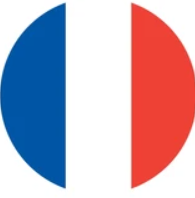Do you think your PC is incompatible with Windows 11? Or are you asking yourself one of these questions?
- Is my PC compatible with Windows 11 ?
- Is my Mac compatible with Windows 11 ?
- How can I find out why my PC is not compatible with Windows 11 ?
- How can I upgrade to Windows 11 on an incompatible PC ?
- Is my computer compatible with Windows 11 ?
- How can I tell if my computer is compatible with Windows 11 ?
- How can I upgrade from Windows 10 to 11 for free ?
- Can I upgrade from Windows 7, 8, or 10 to 11 for free ?
- How can I download and install Windows 11 for free ?
- What are the system requirements to install Windows 11 ?
Here is a universal method to force the installation of Windows 11 on an incompatible PC, with guaranteed results, so you don’t have to change your PC, saving money and being eco-friendly at the same time: What is the ecological impact of this forced migration?
The following steps allow you to upgrade your incompatible PC to Windows 11 by yourself for free, but you need to be somewhat comfortable with the system to do so. If at any point you feel overwhelmed, don’t panic; nothing you do will prevent your PC from functioning as it did before. You can ask us to upgrade your PC to Windows 11 for you by simply ordering our package.

[A]way we go !
Go to this page then choose « Download Windows 11 Disk Image (ISO). » The download is quite lengthy and will continue while you carry out the rest of the operations.
[B]ased on registry
- In the search field of the Start menu, type the command regedit.
- Open the Registry Editor.
- Navigate to the following key :
HKEY_LOCAL_MACHINE\SYSTEM\Setup\MoSetup - If the
MoSetupkey does not exist, right-click on theSetupkey, then selectNew > Key. Name this new keyMoSetup, then open it. - Click on the
Editmenu, then onNew, and then onDWORD (32-bit) Value. - Name the new value
AllowUpgradesWithUnsupportedTPMOrCPUand double-click on it. - Enter
1in theValue datafield and confirm. - Close the Registry Editor.
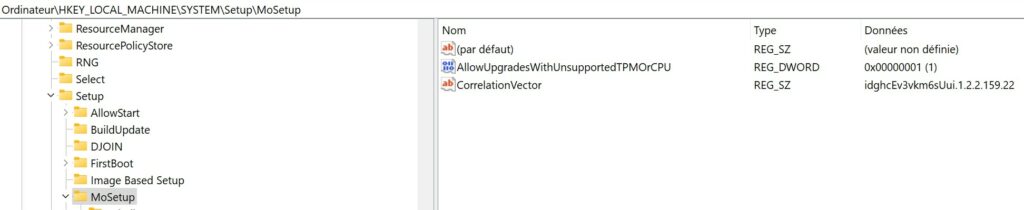
[C:\] – Check installer system patch
Create a folder, for example, C:\ESD\WIN11.
Ensure that the Windows 11 ISO has finished downloading and move it into this directory.
In this folder, create the file skip_tpm_check.txt, open it (it will be empty), and copy this script skip_tpm_check.txt into the text file. Save the text file and close it.
Make sure that file extensions are not hidden so that you can properly modify the extension.
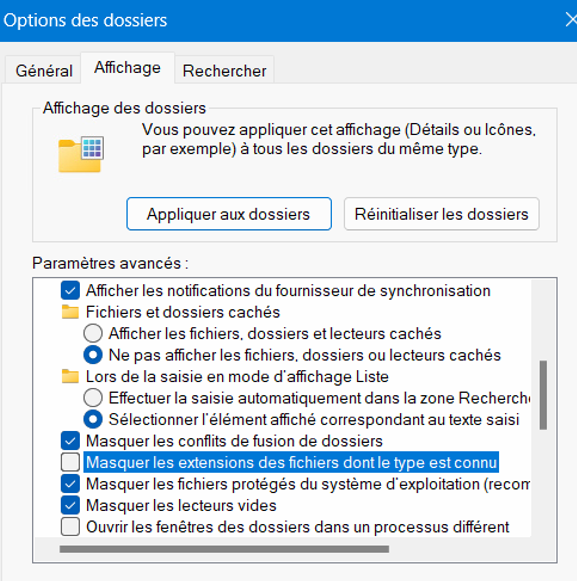
Change the file extension of skip_tpm_check.txt to skip_tpm_check.cmd
Right-click on skip_tpm_check.cmd and choose « Run as administrator ».
[D]iagnose system
WhyNotWin11 gives you all the details. Download it here, then run it.

Three results are particularly important to us: Boot Method, Partitioning Type, and Secure Boot.
f you want more details on the results, go to this page and then come back here to continue.
[E]t voilà ! – Update your incompatible PC to Windows 11
Here is the procedure to follow to force the installation of Windows 11 on an incompatible PC in all cases, based on just 3 results from the diagnostic you just performed:
- If your boot method is UEFI, your partitioning type is GPT, and Secure Boot is supported, then, go back to the directory where you stored the Windows 11 ISO, mount the Windows 11 ISO (in Windows 10, a double-click is sufficient), and run
setup.exe- WARNING: Make sure your files, settings, and applications are preserved. If the option is not available, it means the language of your ISO does not match the language of your Windows installation: open a command prompt window (type ‘cmd’ in the search bar) and enter this command. »
- reg query HKEY_LOCAL_MACHINE\SYSTEM\CurrentControlSet\Control\Nls\Language
- The line InstallLanguage REG_SZ gives a code, for instance 0409 for US english .If your code does not correspond to the ISO langage you downloaded, go to this page giving windows langage vs code, download the Windows 11 ISO with your installation langage, then come back here.
- « Note: The setup displays ‘Installing Windows Server’ — please disregard this; your edition of Windows 10 will be properly upgraded to the same edition. You just need to follow the update process! »
- If your boot method is not UEFI, you need to check in your BIOS whether your computer supports UEFI boot. Watch this video for an example.
- If your computer can boot in UEFI, then follow these steps in order:
- watch this video for an example if you haven’t already.
- Convert your boot disk from MBR to GPT without losing data, as shown in the video or by following the detailed instructions on this page.
- Switch your BIOS to UEFI mode and enable Secure Boot.
- Restart your PC and go back to the previous section, since you are now using the UEFI boot method with a GPT disk and Secure Boot.
- If your computer only has a legacy BIOS and can never boot in UEFI mode, then follow these steps:
- watch this video for an example if you haven’t already.
- Download Rufus
- Plug in a USB drive (at least 8 GB) and launch Rufus.
- Select the Windows 11 ISO file from the folder where you saved it.
- Under “Partition Scheme,” choose MBR, and for “Target System,” select BIOS.
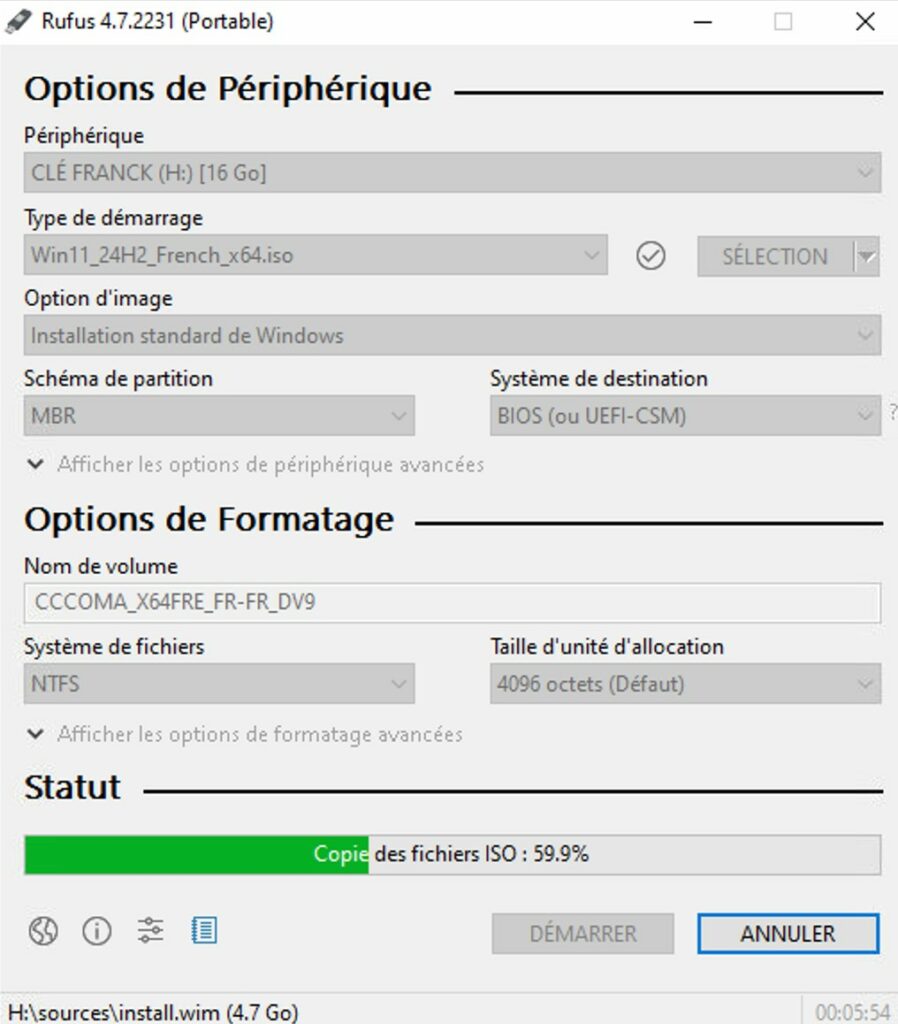
- Click Start.
- A window will appear to disable certain checks, including:
- Remove TPM 2.0 requirement
- Remove Secure Boot requirement
- Remove CPU check
- Make sure the installation is set to BIOS + MBR mode.
- Start creating the USB drive.
- Once the USB drive is ready, open it in File Explorer and run setup.exe.
- WARNING: Make sure your files, settings, and applications are preserved. If the option is not available, the language of your ISO does not match your system language — refer to the beginning of this chapter E to learn how to check your installation language.
- If your computer can boot in UEFI, then follow these steps in order:
This method is brought to you by SauveMonPC:
- Did you successfully upgrade to Windows 11 on an unsupported PC ? Thanks to leave a comment
- Prefer to let us handle it for you ? Order our service package.